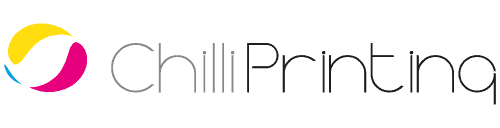When it comes to printing, resolution is super important. A high-quality image looks beautiful and professional, whereas a low-resolution image looks fuzzy, indistinct, and completely unprofessional.
Understanding print resolution is also essential for visualizing how your images will come out in real life after being translated from the computer.
Color models and viewing distance come into play when evaluating what kind of resolution you need.
In our comprehensive print resolution guide, we will walk you through the fundamentals of print resolution and how to best prepare your digital images for print production.
Print Resolution: Key Highlights
- 300 DPI is the standard for high-quality prints like flyers and brochures viewed up close.
- Viewing distance determines resolution; large items like banners can use a lower DPI because they are seen from far away.
- Digital files must be prepared for print by converting from screen resolution (PPI) and color (RGB) to print resolution (DPI) and color (CMYK).
Print Resolution Explained
Print resolution is the level of detail in a printing image.
The higher the resolution, the higher the level of detail that you get and the sharper the image becomes to the human eye.
Print resolution is measured in dots per inch (DPI) which determines the level of the resolution.


Why Does Print Resolution Matter For Brands?
Print resolution is extremely important when it comes to any company’s printed images since it can affect the overall quality, presentation, and brand perception.
As a general rule, you want to make sure your print products have a high resolution as it gives your flyers or brochures a more professional edge.
Resolution is also vital to prevent quality degradation when scaling.
Enlarging a low-resolution raster image for a larger print size (like a poster) forces the software to guess missing pixel data, a damaging process called resampling. This results in permanent pixelation and blurriness.
What Are Dots Per Inch (DPI)?
The core measure of print resolution is dots per inch (DPI). The concept of raster is central here, as it refers to the physical grid pattern of dots that printers use to recreate an image.
Dots per inch (DPI) indicates how many ink raster points there are per each inch of a printed image.
The more dots of ink that are printed per inch, the higher the resolution of the image, therefore the higher the quality in terms of sharpness and detail.

A good way to think about DPI is like a mosaic. Where there are fewer tiles in a mosaic, the image will tend to look more abstract and less clear since there aren’t as many that make up the detail.
However, when more tiles are added, the image becomes more defined.
When an image is said to have a resolution of 300 DPI, it means that for every inch, there are 300 raster points on the page.
Printing Industry Standards with DPI
There are typical industry standards when it comes to print resolution.
The most common is 300 DPI, however there are occasions where a lower or higher resolution might be appropriate.
Lower Resolution (150 to 300 DPI) Minimum for Printing
Lower resolutions, typically under 300 DPI, generally don’t look as high-quality but they can be acceptable in a given context.
Lower resolutions tend to make images look much softer and blurrier, but if used with smaller images, they can be effective.

150 DPI is the minimum resolution that is recommended for printing since anything below that can make your images look more distorted.
Low resolutions are good for large file sizes since it makes it easier than cramping too many ink dots together, and so works well with posters.
Optimal Resolution (300 DPI)
The industry standard for high-quality printing is a resolution of 300 DPI (dots per inch). This benchmark ensures that both text and images appear sharp and detailed on the final printed material.
At 300 DPI, the ink dots are so fine that they become indistinguishable to the human eye at a normal viewing distance, creating a smooth and professional finish.

This standard also aligns well with the technical capabilities of most commercial offset printing presses, which typically max out around 356 DPI.
High Resolution (400 DPI)
High resolution is anything above 300 DPI.
Generally speaking, this is not a resolution that is recommended or widely used, but there are a few occasions where it might be important.
At this higher resolution, text and intricate details retain maximum sharpness and avoid the slight softening that can occur during rasterization or halftone screening.
For instance, high-end art books, packaging with fine typography, or luxury brochures may be prepared at 400 DPI to capture delicate visual nuances.

Just remember that 400 DPI files are larger and slower to process, so this resolution should be reserved for when precision and legibility outweigh file efficiency.
What’s the Right Resolution for Each Print?
The right resolution will of course depend on the type of print product and its objectives.
Usually, the larger the image or print, the lower the resolution tends to be to make it visible from a distance. Here’s a general guide to what resolution goes best with which product:
| Print Product | Recommended Resolution (DPI) | Notes & Considerations |
|---|---|---|
| Business cards, postcards, flyers, brochures, magazines, books | 300 DPI for full-color images, potentially up to 400 DPI for text overlays or fine detail | These are viewed up close, so you want crisp detail. Using 300 DPI is the common standard. |
| Small posters (Letter, Tabloid, etc.) or signage viewed close | 200–300 DPI | If the viewer will come right up to the print, higher resolution helps maintain sharpness. |
| Larger posters, indoor banners (viewed from a few yards away) | 150–300 DPI | As size increases, you can “sacrifice” some DPI because the human eye can’t see every dot from farther away. |
| Large format prints, murals, wall graphics | 100–150 DPI (or sometimes lower) | At these scales the print is mostly viewed from a distance, so you don’t need as high a DPI. |
| Billboards, large outdoor displays | 20–100 DPI (often low, e.g., 20–50 DPI) | Since these are viewed from yards away, you can use much lower DPI without noticeable pixelation. |
How To Think About Viewing Distance
Viewing distance is a very significant factor in finding your perfect resolution.
Many company owners don’t even take distance into account, but it can actually mean the difference between 300 DPI and 30 DPI.
Whilst printing method and material will affect image quality only slightly, viewing distance affects your required resolution in a number of ways, simply because if you stand further away from an image, the pixels seem smaller.
The further away the viewer, the lower the necessary resolution. This is particularly the case for print products that are viewed from further away, such as posters or banners. That being said, it is still better to have a higher DPI than too low.
Calculating Your Business Needs: Resolution to Print Size Formula
Calculating which resolution you need for your prints depends on the type of print product you want to order.
Thankfully, there is a straightforward way to be able to work it out easily so you don’t have to waste too much time.
Also, most graphic design tools will help you out.
The Simple Resolution Formula
By knowing the final size of your printed piece and the required DPI, you can determine the exact pixel dimensions your source image needs to be.
Here’s the formula to help you calculate it:

So, for example, if you are designing a standard US Letter flyer (8.5″ x 11″) and you need it to be high quality (300 DPI). To find the required width of your digital file in pixels, you would calculate:
8.5 inches × 300 DPI = 2,550 pixels
To find the required height, you do the same:
11 inches × 300 DPI = 3,300 pixels
Therefore, your digital image file must be at least 2550 x 3300 pixels to ensure it prints perfectly at 300 DPI on an 8.5″ x 11″ flyer.
Poster Image Resolution Print Size Chart
To make things even easier, here is a quick-reference chart with the minimum pixel dimensions required for common print sizes.
We’ve included calculations for both 300 DPI (the standard for high-quality, close-up viewing) and 150 DPI (a suitable minimum for posters and materials viewed from a distance).
| Print Size (Inches) | Required Pixels for 150 DPI (Good for Posters) | Required Pixels for 300 DPI (High Quality) |
|---|---|---|
| 4″ x 6″ | 600 x 900 pixels | 1200 x 1800 pixels |
| 5″ x 7″ | 750 x 1050 pixels | 1500 x 2100 pixels |
| 8″ x 10″ | 1200 x 1500 pixels | 2400 x 3000 pixels |
| 8.5″ x 11″ | 1275 x 1650 pixels | 2550 x 3300 pixels |
| 11″ x 17″ | 1650 x 2550 pixels | 3300 x 5100 pixels |
| 18″ x 24″ | 2700 x 3600 pixels | 5400 x 7200 pixels |
| 24″ x 36″ | 3600 x 5400 pixels | 7200 x 10800 pixels |
4 most common poster sizes and dimensions

Digital to Print: Preparing Your File Resolution
Moving from digital resolution to print resolution is the largest challenge when it comes to printing your print products.
Since what you see on the screen is very different to what you’ll get in a physical copy, there’s a lot to consider when sending off your order to print.
Differences Between Digital and Print Resolution
Instead of rounded dots, screen monitors use square pixels.
This means that digital resolution is expressed with pixels per inch (PPI) instead of dots per inch.
In general, PPI is easily convertible to DPI, but there are important factors to keep in mind:
- Total pixels vs. Pixel Density: An image with large pixel dimensions can still have a low PPI. While it may look great on a screen, printing it at a large size will spread those pixels out, resulting in a low-resolution, blurry, or pixelated final product. The density of pixels is more important than the total pixel count for print quality.
- On-screen Appearance is Deceptive: How an image appears on your monitor does not represent its final print quality or size. A high-resolution screen can make an image look sharper and smaller than it actually is, masking underlying resolution issues that will be obvious in print.
- Focus on the File’s PPI Setting: The most crucial step is to check the image file’s actual PPI setting and ensure it matches the DPI required for your print job. Don’t rely on the on-screen view; always verify the file’s resolution data for the intended print dimensions.
Lossless vs. Lossy: Choosing the Right File Format
When it comes to file format and resolution, it’s important to consider how your image is compressed and what that means for quality.
File types fall into two main categories: lossless or lossy. Here are the differences:
- Lossless: This file type preserves all image data, meaning no quality is lost when the file is saved. Common lossless formats include TIFF or EPS. Use these when preparing or sending final artwork to your printer to ensure every detail and color remains intact.
- Lossy: This file type compresses the image by permanently discarding some visual data to reduce file size. This is perfect for web use, where faster load times are key. However, repeatedly editing and re-saving a lossy file can degrade the image over time.
Though JPEG format uses lossy compression, its quality level is highly adjustable.
When you save a JPEG at its highest quality setting, the data loss is minimal and generally unnoticeable, resulting in a file that looks virtually identical to the original.
This provides an excellent balance of high quality and manageable file size, making it our recommended format for printing.
For the best results, please submit your files as high-resolution JPEGs.
Choosing the right format goes hand in hand with selecting the correct resolution to ensure your design prints sharply and maintains its intended quality.
CMYK vs. RGB: Ensuring Brand Color Consistency
Digital and print use two different color models which makes translation from screen to paper difficult.
The colors on digital screens are often far more vivid and detailed than what you will find when your printed product comes off the press, and resolution plays a large role in the final accuracy.
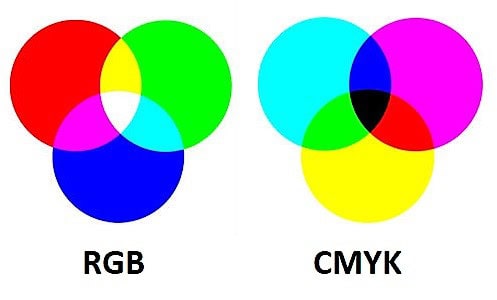
Digital screens uses the Red, Green, Blue (RGB) color model whereas print uses the Cyan, Magenta, Yellow Key/Black (CMYK), which both have important differences:
- RGB: RGB is an additive color model, meaning it creates color by adding light. You start with black and combine red, green, and blue in varying intensities to form every visible hue. When all three mix at full strength, they produce white. Because digital screens emit their own light, RGB colors appear bright, vivid, and richly detailed.
- CMYK: CMYK is a subtractive color model. It begins with white paper and adds layers of ink that absorb or subtract parts of the light spectrum. Cyan, magenta, and yellow combine to produce most tones, while black (key) ink is added for depth, contrast, and cost efficiency. Since paper doesn’t emit light, CMYK prints naturally appear less saturated than RGB.
Resolution can affect how color comes out in print since the number of ink dots can sometimes make colors come out softer if the resolution is low.
On the flip side, if you use a high resolution for digital, it might be that the actual physical print will need to be lower to avoid ink spreading.
Read more about Color Management in our guide!
Why Choose ChilliPrinting for Your Resolution-Optimized Print
ChilliPrinting is an online printing service provider specializing in transforming your digital designs into stunning physical products for organizations and individuals across the US. We handle the technical details so you can focus on your message.
Here’s how we ensure your resolution results in a perfect print:
- Optimized for Every Size & Distance: From business cards that demand a crisp 356 DPI to large-format posters designed to be viewed from afar, we ensure the resolution of your file is perfectly suited for its intended size and viewing distance.
- Expert File Checks: Worried about converting from RGB to CMYK or ensuring your PPI is high enough for the print dimensions? Our team provides expert personal support, helping you prepare your files for a flawless, professional-looking outcome without pixelation or blurriness.
- Premium Materials for a Superior Finish: A high-resolution image deserves the best canvas. We offer a variety of premium paper weights and finishes that make the detail and sharpness of a 356 DPI print truly stand out.
- Consistency Across All Products: Whether you need posters, brochures, flyers, or catalogs, we apply the same rigorous standards to every order, ensuring your brand’s quality and color accuracy are maintained across all your printed materials.
- Reliable, On-Time Delivery: Our efficient printing process ensures your perfectly resolved prints are produced and shipped on schedule, helping you meet every deadline without compromising on quality.
Whether you’re an artist needing gallery-quality prints or a business promoting an event, we provide the expertise and tools you need for a successful, high-resolution outcome prints in no time.