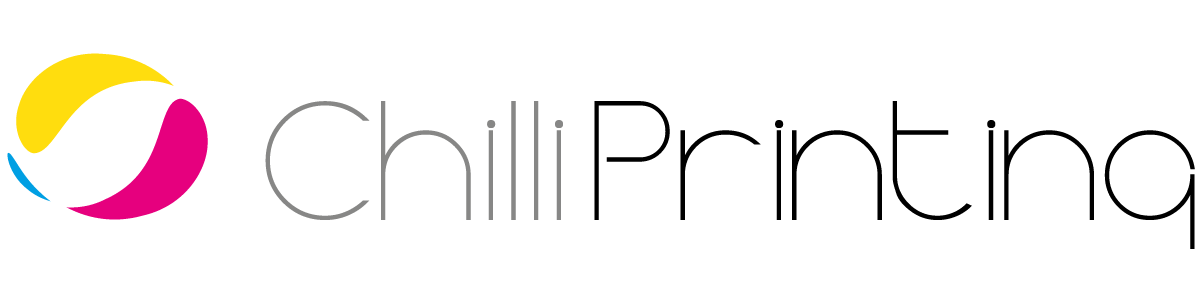When it comes to print marketing, effective color management is key to ensuring that your color schemes remain consistent throughout your printed and digital materials. Besides print resolution, image size, paper quality and bleed, color management in offset printing is one of the most common issues faced by clients at ChilliPrinting.
What is Color Management?
Color management is the means through which you control conversion between the different color systems of various media. For example, an HD plasma TV screen will have a different color mode to a computer monitor. Which in turn is different to an offset printer. The type of coloration you can achieve in print is very different to what you can achieve on-screen. So it’s crucial to bear this in mind when undertaking offset printing. If you’ve designed a beautiful custom poster for printing, it will look different on paper when compared to how it looks on your computer.
The main aim of color management in offset printing is to ensure a smooth coherency across all your marketing materials. When coordinating a multimedia marketing campaign, you need to make sure that the colors in your digital advertising look consistent with those in print. Building up color coherency is essential to creating a recognizable and impactful brand. Imagine if coca-cola red was always changing; it wouldn’t be so iconic. The color of the cans has to be the same as the color on the website and on the billboards.
So how can you manage color effectively?
The first step is in understanding that print and digital media use two entirely different color schemes; CMYK and RGB respectively.
RGB
RGB (Red, Green, Blue) is a digital-only color scheme that looks more vivid. It’s bold, rich and vibrant, with lots of subtle gradations. However, it cannot be replicated in reality, thus you will always need to print in CMYK. This is because RGB color models are working with a fourth element: background light. On a computer, the integrated light from the screen helps RGB models display a larger spectrum of colors. Paper, on the other hand, has no integrated light, so it displays fewer colors.
CMYK
CMYK (Cyan, Magenta, Yellow, Black) is the color scheme being used for printing since all printing machines work in this code. Even though the CMYK color mode uses four main colors (compared to three main colors in RGB) it has a lower color space, because print can’t replicate background light that is essential for RGB color schemes.
What does RGB vs CYMK difference mean for my print products?
When you print an image that has been designed in the RGB mode, it will often come out looking slightly faded, muted, or discolored when converted to CMYK for print. In order to manage against discoloration, you will have to account for this in your design.
Should you be designing with RGB or CMYK?
At the design phase, it is essential to know when and how to use RGB or CMYK. A good rule of thumb for color management in offset printing is that anything designed for use online or onscreen should always be in RGB, whilst printed material such as flyers, posters and brochures, should be in CMYK. Choosing between these color schemes won’t affect your resolution, but it will affect the quality of your printed image. Bearing in mind that printed materials will always require CMYK, if you work with CMYK at the design stage, you won’t be disappointed when it comes to print.
The reason offset printers use CMYK is that, in order to achieve color, each ink (cyan, magenta, yellow, and black) has to be applied separately, until they combine to form a full-color spectrum. By contrast, computer monitors create color using light, not ink. Computer screens thus have a larger ‘color gamut’ than printed materials, meaning modern screens can display millions more varieties of color than paper can. By being aware of this difference in technology, you will be able to create designs that work perfectly for different media. Just remember, use RGB for digital, and CMYK for online.
The Easy Mistake: I’ve Designed in RGB
We’ve printed thousands of materials for our clients during our experience in the printing industry, and one of the most common mistakes we’ve seen in color management in offset printing is confusion between RGB and CMYK.
Many clients will create designs intended for print in a digital application such as Photoshop, which by default, uses the RGB color mode. This is because most people use Photoshop for digital image editing, website design, and various forms of media that end up on a computer screen. In Photoshop, CMYK is not used as a default mode.
This means that although a design can look perfect when viewed in Photoshop, or on a computer monitor, there will inevitably be a large disparity in color scheme between the on-screen original and the printed version.
The Solution: Convert to CMYK
Most mainstream design software should give you the option to convert between color schemes. The key is in converting to CMYK before you print, so that you can adjust the colors in anticipation of discoloration. If you can’t find this option in the software you’re using, you should consider finding another design software, as it might not be readily accepted for use in offset printing.
If you’re using Photoshop, converting to CMYK is very straightforward. Simply navigate to ‘Image Menu’, select ‘Color Mode’, then ‘CMYK’. Photoshop will then show you pretty much exactly what your RGB design will look like when it’s been printed in CMYK. For most designs (depending on the complexity of your design, and how many colors it uses), you’ll probably notice a few differences in coloration, especially between the blues and greens.
If you look at the converted image, and you think that the blues are looking too different. You’ll need to use a ‘Selective Color’ adjustment layer. By doing this, you can remove some of the magenta coloring and replace it with more black and cyan. This will ensure that your blues don’t turn purple during the printing process. If you feel that the greens are slightly discolored, use another ‘Selective Color’ adjustment layer. But this time you’ll need to remove some of the cyan, and replace it with a bit of yellow. This should return your colors to normal.
How to use Color Profiles
If you’re not confident manually manipulating your image’s colors to compensate for the CMYK color scheme. You can use software to convert your image automatically.
As we’ve outlined, every color device (be it paper, screen, printer etc) renders color differently. But you can measure this difference using standardized tools called color profiles. Each device has its own color profile (made from measurements that compare the difference between the colors across devices). You can convert between different color profiles in design softwares such as Adobe Photoshop or Illustrator. Thereby automatically formatting your image for the color profile of your chosen device.
At the design phase, it’s super easy to switch from RGB to CMYK. By converting your image to fit the color profile of your printer. You can do this by navigating to ‘Edit’, selecting ‘Convert To Profile’. And then choosing the preferred (or required) color profile of your printer from the drop-down list. If the color profile your printer requires is not available, you should be able to download and install it onto your computer. This is an easy way to automatically ensure you achieve effective color management across your devices.
Conclusion
Color management in offset printing is really straightforward, as long as you don’t fall into the age-old color trap. Just remember: CMYK for print, and RGB for digital. If you’re aware of the differences between the two color modes. And you know about the potential for discoloration between digital and printed media. Then you’ll be sure to create beautiful designs that look great in print. This will help you to achieve color scheme consistency across your marketing campaigns.
If you’ve created your designs using the RGB color scheme, don’t worry! You simply need to remember to convert your image to CMYK before sending it off to print. This may require manually correcting the colors in your design by adjusting the cyan, magenta, yellow and key color variations. If you want to play it safe, make your design in CMYK using Adobe Illustrator (or a similar vector-based application). That way you’re guaranteed to make beautiful designs that will look perfect in print. Follow our simple guide to expert color management to be sure you’re using the color scheme that’s right for you.